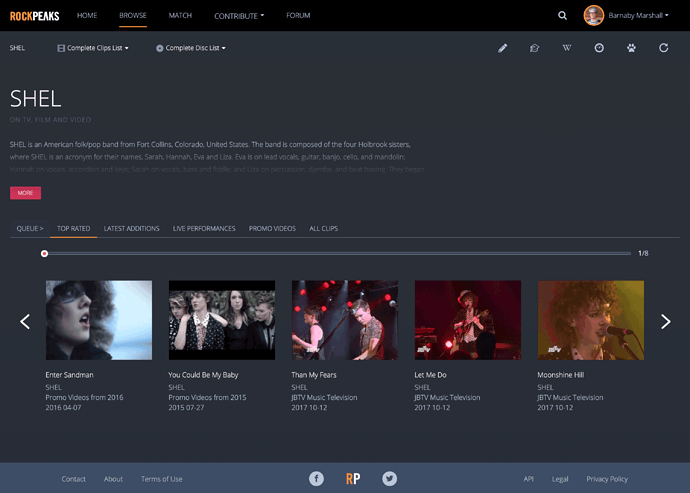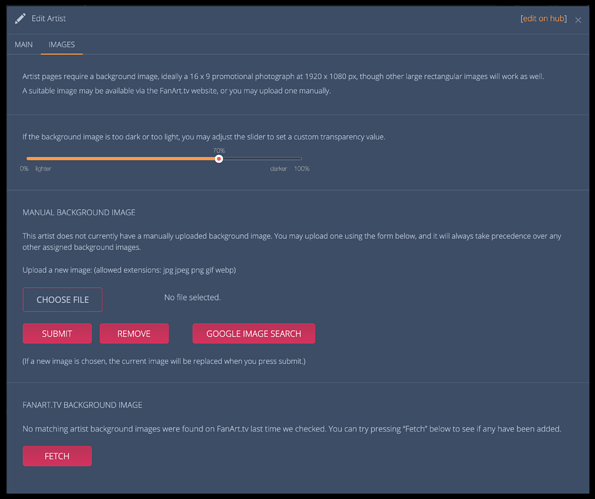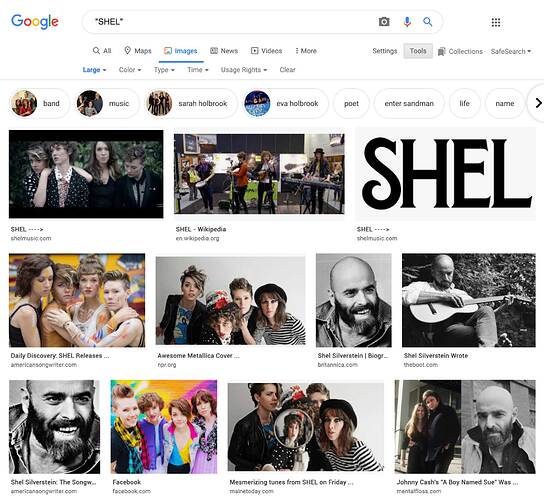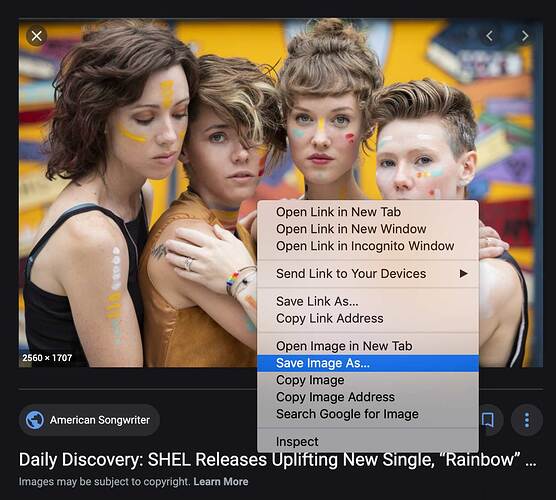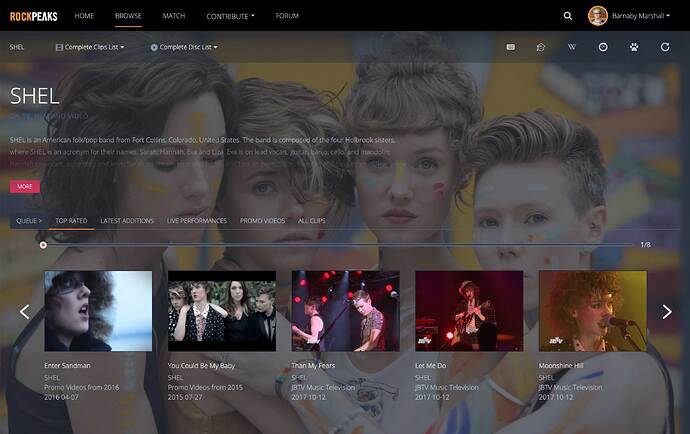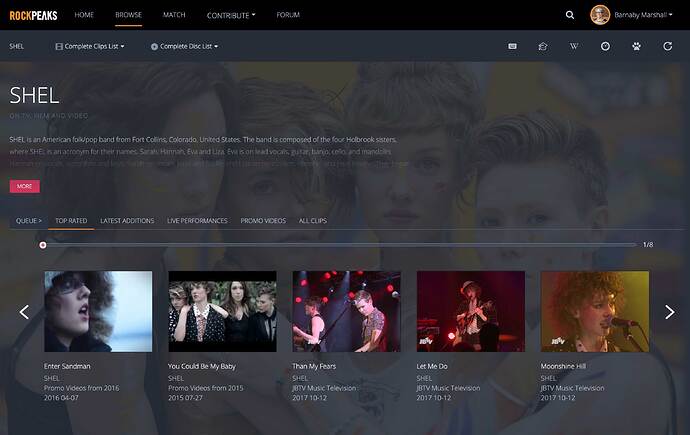Artist and Show pages should all have full size background images. It should be obvious when a page is missing a background image – here is an artist page without one:
Assuming you are logged in to the site, clicking the pencil icon on the secondary nav will bring up the “Edit Artist” dialog. The second “IMAGES” tab is where we work with images, and the first two lines of text describe the sort of image we are looking for:
FanArt images, which come from the crowd-sourced web site fanart.tv, are usually added automatically if a match is found. You can try pressing the FETCH again to see if any matched images have been added since the last check.
If not, you’ll want to do a GOOGLE IMAGE SEARCH, and look through what is available out on the web. The search results screen that comes up is helpfully set to show large images by default:
Picking a suitable image involves a little bit of discretionary judgement. In the case above, either the first or second of the images on the second row look good. Clicking your choice displays it in the right side bar, where you can see its dimensions, and right or control click on it to save it locally:
Once saved, you can then upload it to RockPeaks through the same dialog, and then review it on the page in context:
By default, images are screened back and dimmed down by 70%, which is often the correct setting for darker images with lots of black in them. In this case, the image is quite bright, and at 70% it still competes too much with the foreground elements on the page, so you should play with the slider widget until you find the percentage that works. In this case, 88% seems to do it: