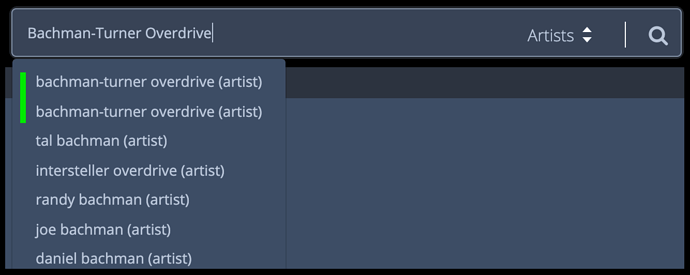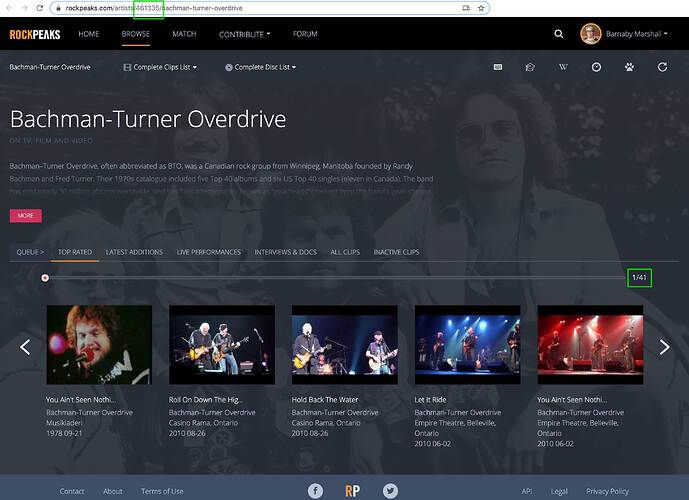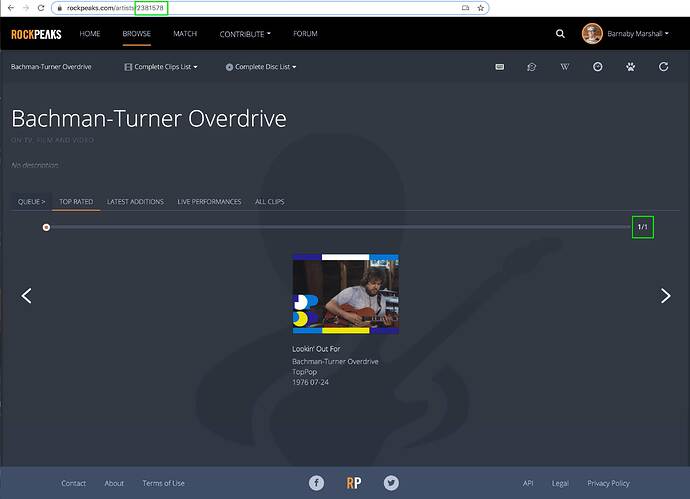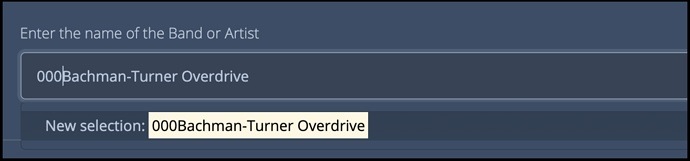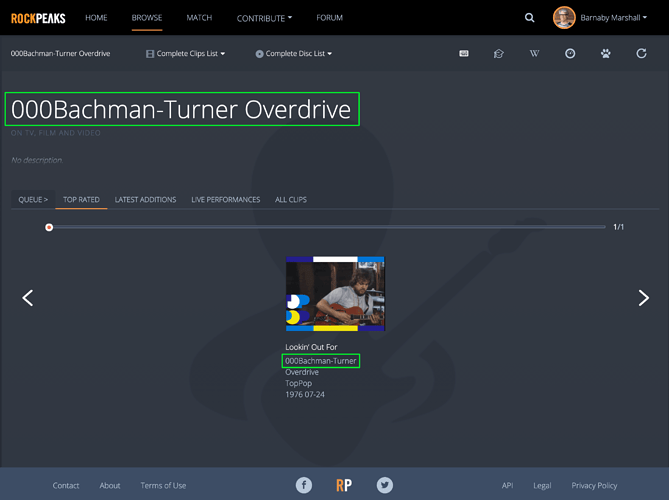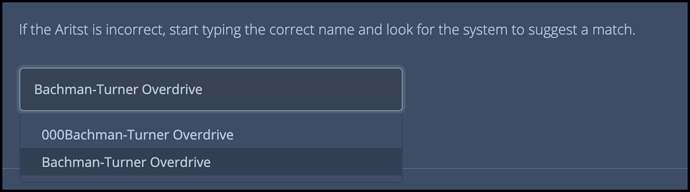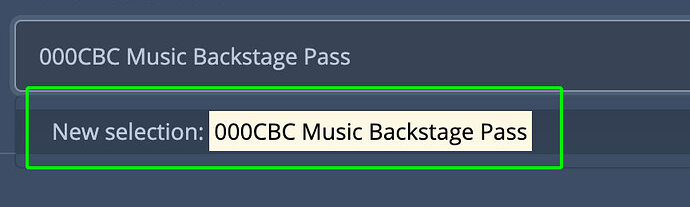Duplicate content does creep in to the site from time to time. Depending on what type of content it is, there are different strategies for dealing with it. This post explains what to do when you come across duplicate artist or show pages.
When using the site’s search, you will sometimes notice duplicates in the auto-suggestion field:
Very often these duplicates will have identical names, as in the case above; in other situations there might be small variations in capitalization, punctuation, or spelling. Either way, the first step is to identify which copy is the “keeper” and which copy, or copies, are the duplicates.
Begin by opening up the different pages in separate browser tabs and looking at them closely. It will often be clear which version should be kept, usually the one with the most clips associated, something you can see at the right side of the clip carousel, 41 in the grab below:
Also take note of the ID number found in the URL address bar, marked in green above. In some cases, when duplicate pages are very similar, it can be hard to keep them straight, but they will always have a unique ID.
In this case however, the other version of this page has just one clip, and is missing a BG image and a Wiki description, so it was clearly added by mistake in haste:
Before deleting this copy, we need to “zero out” this second artist page, starting with the page title. Go into the edit dialog and add three leading zeroes to the title:
Click the “New Selection” name highlighted below to confirm you want to rename the artist, then press SUBMIT at the bottom of the dialog and then close it. You’ll see the page refresh with the new artist name showing at both in the top title area, as well as inside any clips found in the carousel:
The next step is to move any clips associated with this duplicate artist to the “real” artist page. Right or control click on the clip in the carousel and open it in a new browser tab. The click the “Edit Clip” pencil icon on that page and scroll down a bit to where the artist name is set. Now remove the three leading zeros from the field, and select the correct “keeper” artist profile from the suggestion list:
Scroll down and hit SUBMIT, then close the dialog. You’ll see the artist name for the this clip is now correctly set to the artist profile we want to keep, and that the clip count on that page has increased by one. You can now close this browser tab.
Return to the duplicate artist page tab and refresh it. You’ll see that this artist profile now has zero clips associated with it, which is exactly what we want:
This page is now ready for deletion. There is no ability to actually delete pages on the site, only administrators can do that on the back end, something they do regularly by searching for pages with a triple zero in the name. If you want, you can leave a note in this thread asking for a zeroed out page to be deleted.
You should also leave a note for an admin if there are many clips that need to be moved from one profile to another. There is a tool on the back-end for doing these moves in bulk, and we are happy to do that if you alert us to the specific case.