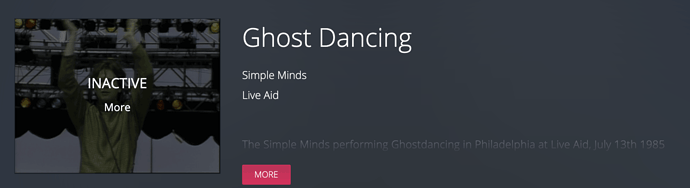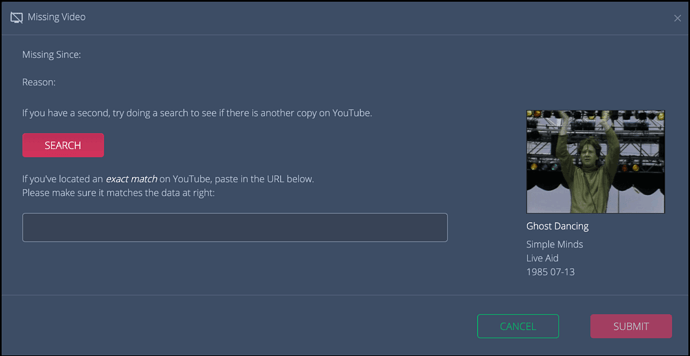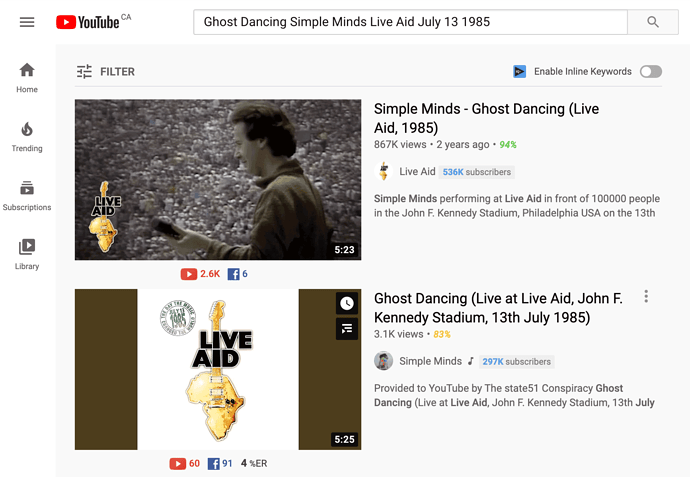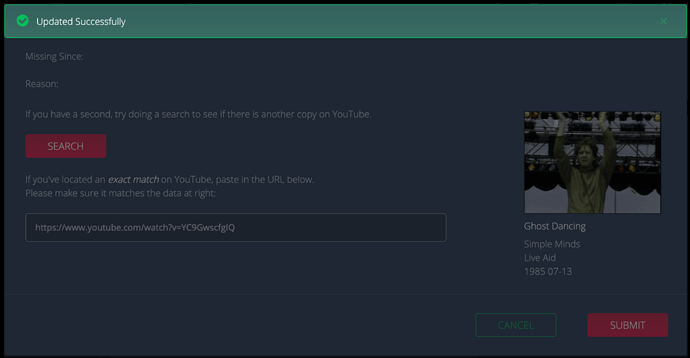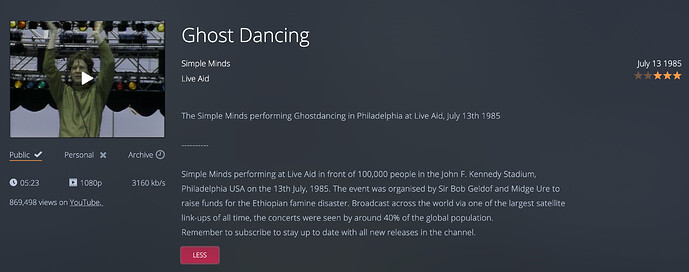Every once in a while you will come across a clip that is marked as INACTIVE:
For whatever reason, the original YouTube video associated with this clip record is no longer available. If you press “More” below the word INACTIVE you’ll see the modal dialog below, which sometimes gives a date and a reason for a clip’s removal (but not in this case):
It is easy to check if there is another copy on YouTube though, just press SEARCH and you’ll be taken directly to a YouTube search results page with any likely matches near the top:
The first clip is an exact match, uploaded by the official Live Aid channel as you can see. (The second clip is an audio-only version of the performance, which we don’t want.) Just click on the first video and grab the URL from the browser’s address bar, and jump back to the RockPeaks tab and paste in the URL. Assuming the clip is embeddable (sometimes channel owners prevent this) you will see the success message:
If you close the modal and refresh the page, you’ll see that the status has indeed been updated:
Note that the original description is still present, and that the new description has been appended after a series of dashes -----------
Feel free to go in and edit the description as you see fit, removing any redundant or promotional information, and combining where necessary.
That’s it! This clip is re-enabled and good to go. Because of the way our system is designed, it usually only takes a couple of minutes to determine if there’s an active copy of a missing video, and update our site.